1.5.5. Rhino Tdyn Wind Tunnel plugin
The purpose of this plugin is to make it easier for users who typically use Rhinoceros as a design application to export geometry created using this CAD application to the Tdyn Wind Tunnel application.
1.5.5.1. How to get and install this plugin
The Rhino Tdyn Wind Tunnel plugin is currently available on food4Rhino.
A registered user in food4Rhino can download the Rhino Tdyn Wind Tunnel plugin from the website.
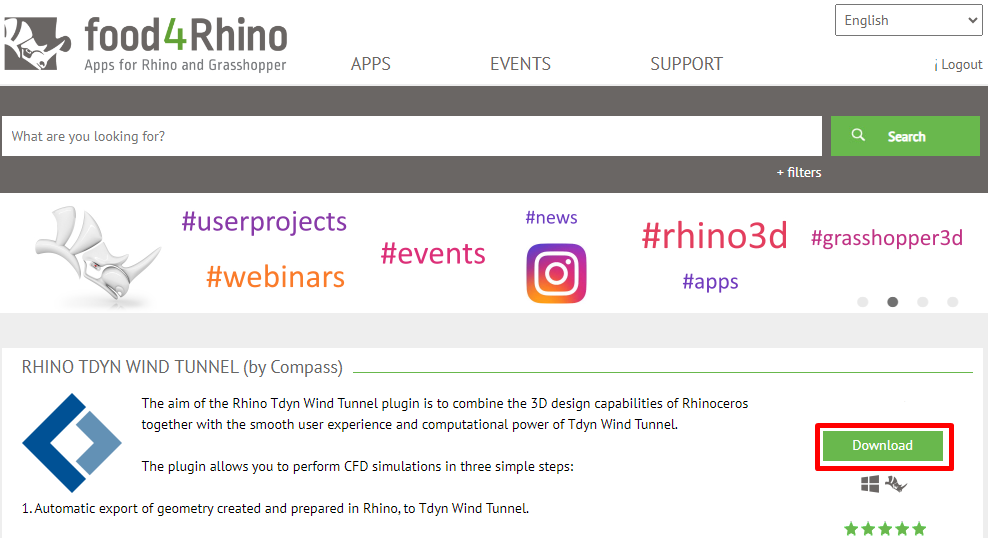
Fig. 1.122 The button directs to the Downloads section of the website, where the latest version of the plugin can be downloaded.

Fig. 1.123 The Install button is only available for registered users. When it is pressed, Rhinoceros application is started if it had been installed previously and Package Manager window is opened showing the `Rhino Tdyn Wind Tunnel`plugin.
It is also possible to open the Package Manager window with Tools > Package Manager menu option of Rhinoceros and search the plugin.
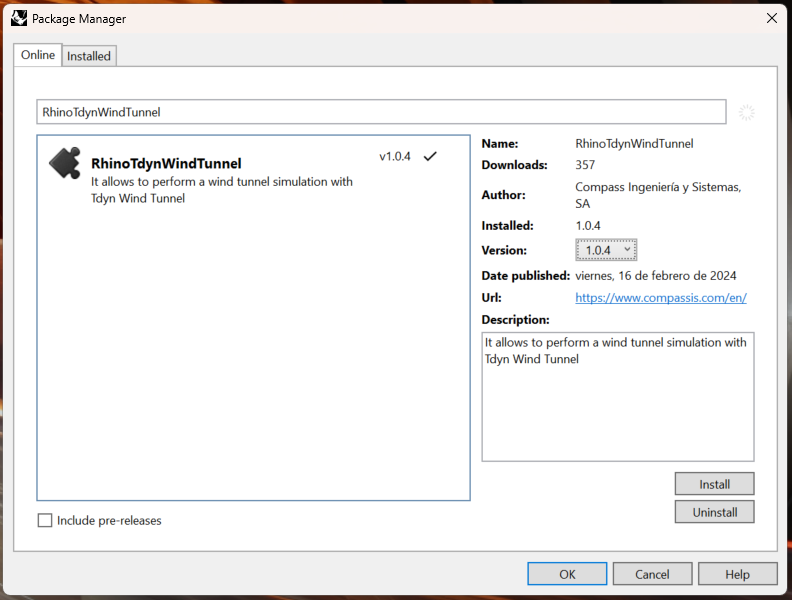
Fig. 1.124 Pressing Install button in the Package Manager window, the plugin will be installed and ready to be used.
1.5.5.2. How to get contextual help
When the following menu option in Rhinoceros is executed, then a contextual help panel is opened and help about this plugin and Tdyn Wind Tunnel application is shown:
Menu option: Panels > Help
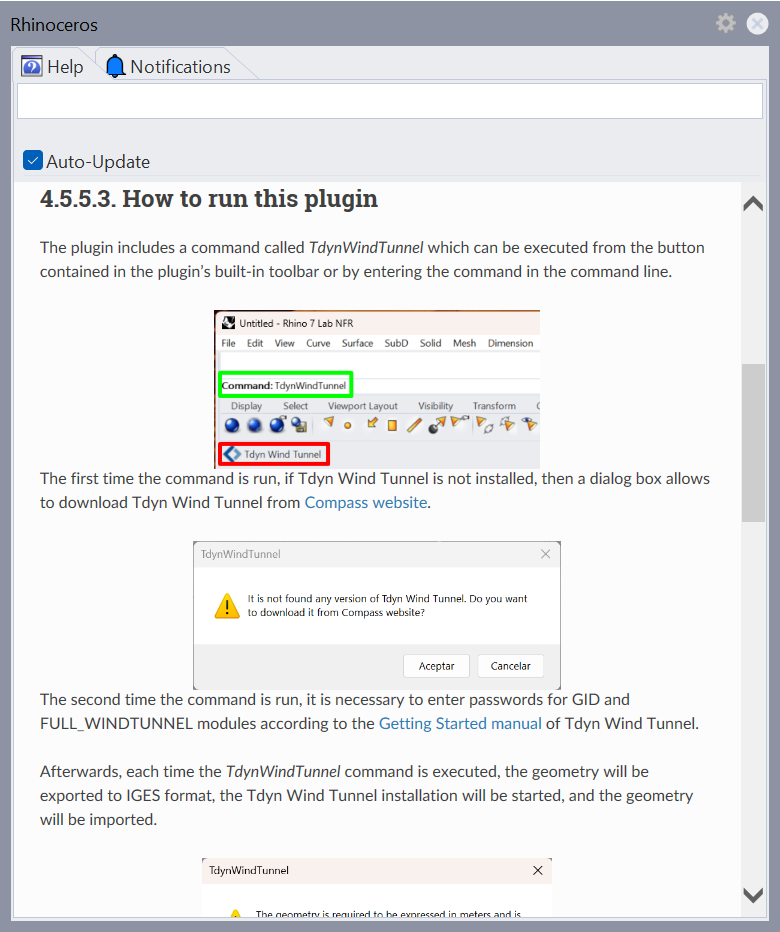
Fig. 1.125 Contextual help about Rhino Tdyn Wind Tunnel plugin available executing the Panels > Help Rhinoceros menu
1.5.5.3. How to run this plugin
The plugin includes a command called TdynWindTunnel which can be executed from the button contained in the plugin’s built-in toolbar or by entering the command in the command line.
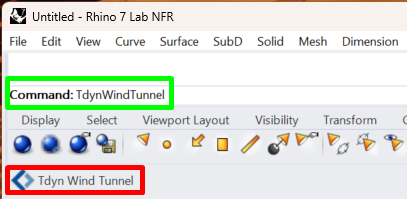
The first time the command is run, if Tdyn Wind Tunnel is not installed, then a dialog box allows to download Tdyn Wind Tunnel from Compass website.
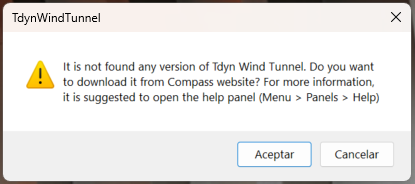
The second time the command is run, it is necessary to enter passwords for GID and FULL_WINDTUNNEL modules according to the Getting Started manual of Tdyn Wind Tunnel.
Afterwards, each time the TdynWindTunnel command is executed, the geometry will be exported to IGES format, the Tdyn Wind Tunnel installation will be started, and the geometry will be imported.
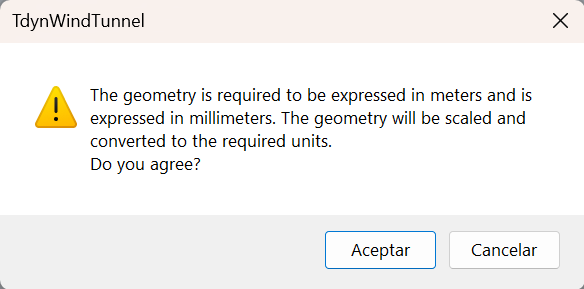
Tdyn Wind Tunnel requires the geometry to be expressed in metres. Otherwise, a message box will warn that the geometry will be converted to metres if the user presses the OK button. However, the user can cancel the execution of the command.
According to the Tdyn Wind Tunnel manual, the geometry must meet other criteria, besides the units, in order to be able to run a wind tunnel simulation. These criteria are not checked when executing the TdynWindTunnel command but are checked by the Tdyn Wind Tunnel application.
In case different versions of Tdyn Wind Tunnel are installed, the most recent version shall be run.
After verifying the units and exporting the geometry in IGES format, Tdyn Wind Tunnel opens with the imported geometry.
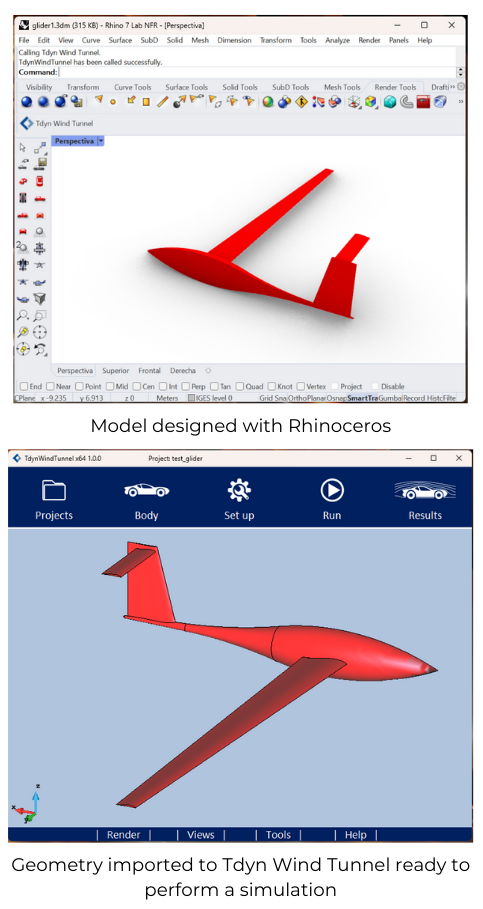
For more information on how to perform a wind tunnel simulation, please visit the Tdyn Wind Tunnel manual.