1.5.2. Getting Started
When Tdyn WindTunnel is run for the first time, the passwords for the GiD and WindTunnel modules must be entered. To do this, it is necessary to click on the menu option Help >> License
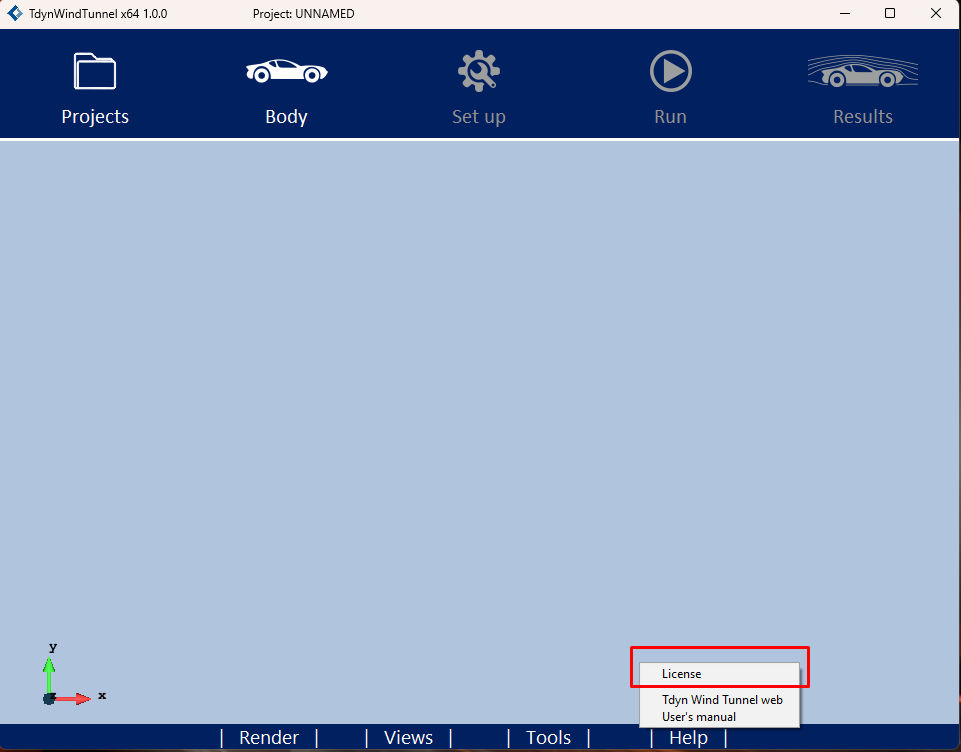
Fig. 1.100 To enter passwords for the GiD and WindTunnel modules, it is necessary to select this menu option.
A small window will be opened, permitting to enter passwords.
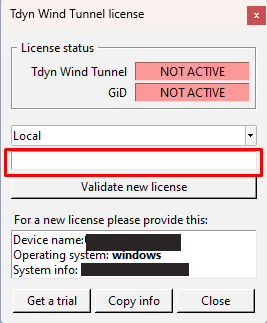
Fig. 1.101 The passwords required to run a wind tunnel simulation are entered in the text box of this window. This window displays the computer name and sysinfo number. Both are required to obtain the passwords.
It is possible to obtain the necessary passwords from the Compass website using the computer name and sysinfo number displayed in the Tdyn Wind Tunnel license window.
The current version includes the FULL_WINDTUNNEL module, which activates WINDTUNNEL_OPEN and RANSOL functionalities. This module allows for Wind Tunnel and Tdyn interfaces, and CFD simulations. Moreover, it is necessary a GID module password.
After entering passwords, Tdyn Wind Tunnel is ready for use.
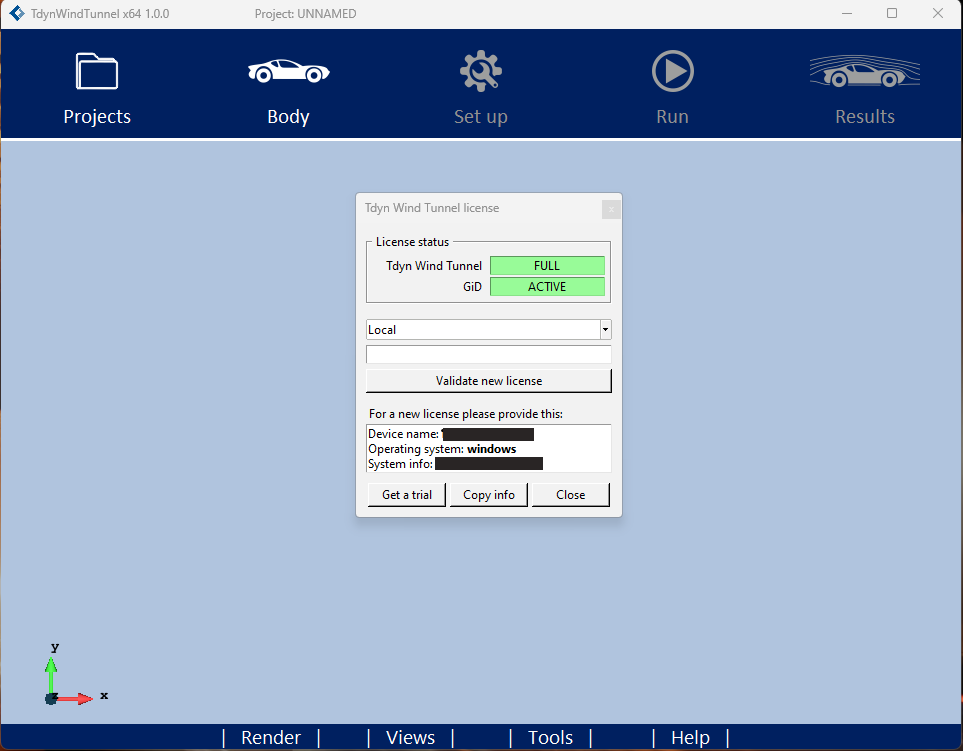
Fig. 1.102 After entering the passwords of FULL_WINTUNNEL and GID modules Tdyn Wind Tunnel is ready to use.